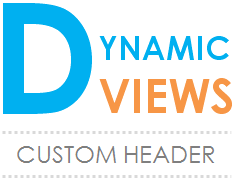
Here’s another neat trick for those of you who are using Blogger’s Dynamic Views template. It’s a tutorial from blogger Mayura De Silva which shows you how you can add an image to your header. One thing you have to remember before you proceed with this trick is that your image must not exceed 65 pixels in height; otherwise your header will look messy.
But, if your image already meets the size criteria, here are the steps:
- Go to Template in your dashboard.
- Click on Customize > Background > Background image.
- Click Upload image > Choose File.
- Browse through your computer’s directory to find your image file and select it.
- Hit Open > Done.
- Adjust the Tile.
- Select Don’t tile if your image fits the width of your blog, or
- Select Tile horizontally if it’s shorter than the width.
- Adjust the Alignment (Top Left, Top Center, Top Right, Bottom Left, etc.).
EXTRA: If you ever want to remove the blog title on the header bar, do the following:
- Back in the Template section, click on Edit HTML.
- Look for ]]></b:skin> inside your template’s code using Ctrl+F.
- Copy/paste the code below right before and above it.
.header-bar { display: none !important; }

Lorem ipsum dolor sit amet, consectetur adipisicing elit, sed do eiusmod tempor incididunt ut labore et dolore magna aliqua. Ut enim ad minim veniam, quis nostrud exercitation.









About ever 10th time the Dynamic views fail to load custom CSS and most parts of the user interface making it impossible for users to navigate the blog: Blogger Dynamic Views fail to load.
ReplyDeletePlease help to spread the word so that we get this annoying bug fixed. Thanks!